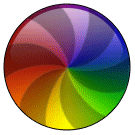 Part 1
Part 1Recently I have been assisting quite a few people that have complained about the "spinning rainbow", "marble of doom", "Pinwheel" and any other name you want to give it. Apple officially refers to it as the "spinning wait cursor", but in most of the tech circles I frequent, it has been nicknamed the "beach ball of death". I have spent enough time recently answering the same questions, I thought I should make a post and save my fingers from typing it out yet another time.
Some people experience it when surfing the internet. Others when trying to switch or launch applications. There are a myriad of experiences that users have with the beach ball of death, but most can be solved with just a few fixes
Lets start with RAM .....
Some new users tend to confuse the difference between RAM and Disc space. They look at their hard drive and say "Ive got 20gb of memory, isnt that enough?" RAM memory and hard drive space are different beasts, and I have a little analogy I like to tell these people.
Your Hard Drive is like the cabinets in your kitchen. The more cabinet space you have, the more ingredients ( Items, applications, documents ) you can store.
Your RAM is like your kitchen counters. The more counter space (RAM) you have, the more ingredients you can use at once.
One of the major reasons I find, for users experiencing the beach ball of death, is that they are trying to use too many ingredients for the counter space they have. Recently I had two clients call me about having too many beachballs after upgrading to Leopard. A quick look shows that they are running Leopard, Safari, Microsoft Word, Apple Mail and any other number of applications on 512mb of RAM. (Note-Leopard system requirements lists a minimum of 512mb ram to install and run.) Lack of RAM can be attributed to most of their beach balling.
If you are trying to run Leopard 10.5 on only 512MB of RAM, you should probably look into increasing it. Typically I recommend even the lightest of users run with a minimum of 1GB of RAM now days. Increasing that depending on use. ( I recommend to my graphic artists that they run a minimum of 4GB RAM for example.)
Whats your RAM? Click the apple in the upper left hand corner and choose "About this Mac" Are you running under 1GB? What do you do with the computer? Do you run multiple applications at once? Watching alot of video? Increase your RAM depending on the usage of your computer.
RAM installation is very easy, even for laptops. First thing you need to determine is what kind of RAM your machine uses. Ram that will fit/work in your G4 powerbook is not the same type thats going to fit in your iMac, eMac or G5. One way of determining your RAM is to use the program - MacTracker
http://mactracker.dreamhosters.com/
Download a copy of MacTracker, install and launch. A browser window will open, listing just about every Apple product ever made. Find your model then double click to open an info window for that model. Click the Memory tab and you will see the type of RAM and maximum for your model.
An even easier way, is the banner below. Simply use Crucial's Memory Advisor tool. I recommend Crucial for Macintosh memory. They are known to work with Macintosh, have good quality chips and stand behind their product with a lifetime warranty. Should your RAM chip fail at any time, just contact Crucial and arrange a replacement.
Now on to the installation. As I said, its very simple to install RAM chips in your Mac. One of the best places for instruction is Apple itself. Just surf on over to the Apple support page and perform a search for your model computer. Laptop users can also find instruction at http://www.ifixit.com/Guide/Mac/ complete with step by step instructions and high quality pictures to follow. If all else fails, do a google search for your model and RAM installation.
Check back for the next part in this series - system maintenance.

0 comments:
Post a Comment